Apple iOS privacy settings you need to know

You may have heard that we are in the process of building Gener8 for Mobile (and if you haven’t, join the waiting list to be alerted when it’s ready for launch! 🚀).
Our mobile app will be ready to rock in the new year, but that doesn’t mean that you can’t get a head start on taking control of your mobile data. We’ve pulled together some top tips and some new privacy features in the latest Apple iOS 15 update that are must-knows.
Get your iPhone / iPad settings at the ready ⚙️.
1. Disable (or limit) Ad Tracking
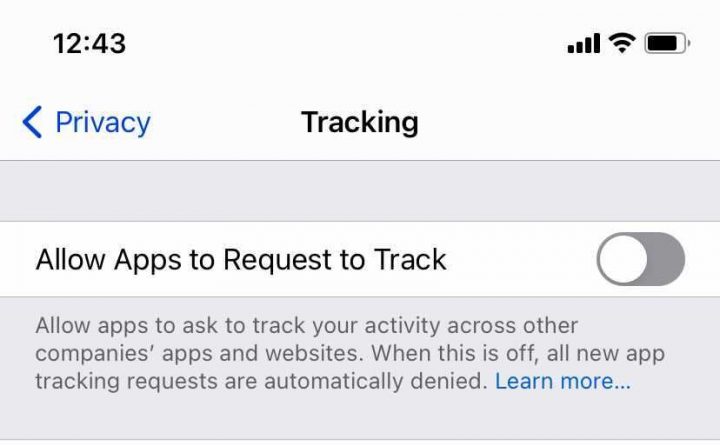
This setting isn’t specific to iOS 15, so if you’re not yet updated to the latest version, you can still make use of this one 🙌. Ad tracking allows app developers to collect information about what you’re doing online and who you are. Your data is then sold on to advertisers and data brokers without your knowledge, and with absolutely no profit to you. This setting lets you decline all tracking requests from any app that you download 👌.
If you do want to keep it toggled on, you can select which apps can track your activity individually 📱.
⚙️ Go to your Settings.
👆 Select Privacy.
👣 Tap Tracking.
✊ Disable any app you want to stop sharing your activity with. Turn it off completely by toggling off Allow Apps to Request to Track
2. Record what your apps are up to
Ever feel like Facebook is listening to you? 🕵️♂️ The iOS 15 update included an ‘App Privacy Report‘, which allows you to record how many times an app has accessed your photos, camera, microphone and more in the last 7 days 🤔. It will give you a better idea of what apps are doing and give you more control if you decide you want to turn off their access completely.
⚙️ Go to your Settings.
👆 Select Privacy.
🔴 Tap Record App Activity & toggle on.
✊Revisit a week later and save the file to see what apps are accessing more information than they need to. For example, a shopping app probably wouldn’t need access to your microphone 🎙.
3. Mail privacy protection
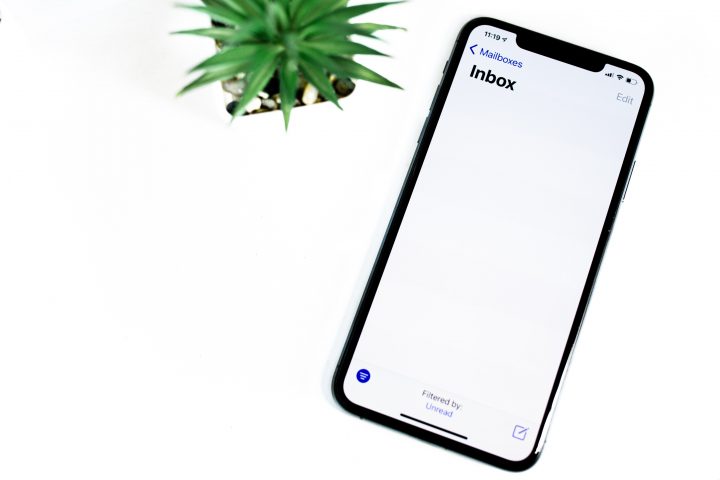
The latest iOS update also included Mail Privacy Protection. When this new feature is enabled, it stops hidden trackers within emails that land in your inbox from seeing your IP address when you open a message 👌. Apple instead will assign you a random IP address that cannot be traced back to you. This is ideal because it means the sender of the email won’t receive any data related to you 🙌. It isn’t turned on by default, so you’ll have to change this setting yourself ⬇️
⚙️ Go to Settings.
✉️ Scroll down and select Mail.
🔑 Tap Privacy Protection.
✉️ Toggle Protect Mail Activity on.
Review your location settings
Not all apps need to know your whereabouts. Your location is one of the most sensitive pieces of information that you can reveal. It gives companies an insight into knowing where you live, work and socialise 🕺.
You can switch location sharing off completely on your iPhone or iPad, but this isn’t exactly practical when you’re using ‘Maps’ or ‘Deliveroo’ 👀. Instead, it’s better to select which apps have access to your location individually.
⚙️ Go to Settings.
🔑 Tap Privacy.
📍 Select Location Services.
❌ Choose the apps you no longer want to have access to your location. Tap Never. Alternatively, you can choose other options – Ask Next Time so the apps ask you again when you open them or While Using the App, so the app can only track you whenever you’re using it.
You can also toggle Location Services off at the top of your screen to completely disable this feature.

